Want to know where any video on Google or another platform came from? Or maybe you just want to know who copied your video? This information can be found with Reverse Video Search. Reverse Video Search is a feature of search engine technology that lets users find videos by using an image from the video as the search query, instead of text-based search terms or the whole video.
It is a powerful tool that helps journalists, photographers, content creators, and almost anyone else who needs to use it.
You’ll learn how to reverse video search in this article.
What’s A Reverse Video Search?
When you use a search engine, you usually search for a word or key phrase until you find a page or video that fits your search intent. When you do a reverse search, you use the search engine to find every page where your item is mentioned.
ALSO READ: How To Make A Live Wallpaper On iPhone Or Android?

Google and other similar search engines use the colors and pixels in your video to find similar or exact copies online. It’s not always right, but it can be helpful if you want to know how many times a video is on the Internet or even when it first appears.
Why Search For Videos In Reverse?
Find Unauthorized Uses of Video Content If you make videos, you can use a reverse video search to find out where your videos are being used without your permission. From there, you can ask for the content to be taken down or for credit to be given.
ALSO READ: How To Enable The ‘Find My’ App On Your AirPods?
Finding Videos In Their Full Form
Some file-sharing sites, like Reddit or Imgur, have limits on the size of the files they can show. If you want to find the full version of a video, you can do a reverse video search.
Find Out About Related Content
Try a reverse video search on an interesting video for a different way to do research. With a reverse search, you can see other videos that are similar to the one you’re looking for.
How To Do a Reverse Video Search?
Do a Reverse Video Search on Google
Before you can use Google’s reverse video search feature, you’ll need to take a screenshot of the video you want to search for.

To screenshot on Apple/Mac:
- Press Shift-Command-4
- Press the mouse or trackpad button
- Drag over the area you want to capture
- Release the mouse or trackpad button
To screenshot on Windows:
- Press Ctrl + PrtScn keys
- Use the snipping tool in rectangle mode and screen the chosen video
When you take a screenshot, use a distinctive frame from the video. You can save these screenshots to the desktop for easy access.
- Navigate to Google Images. Select the camera icon to search by image:
- Upload the screenshot of the video. The tool returns a SERP for the screenshot. The SERP includes your search results, as well as any image data it can find:
Do A Reverse Video Search On Bing
Just like Google, Bing’s reverse video search works best with a screenshot.
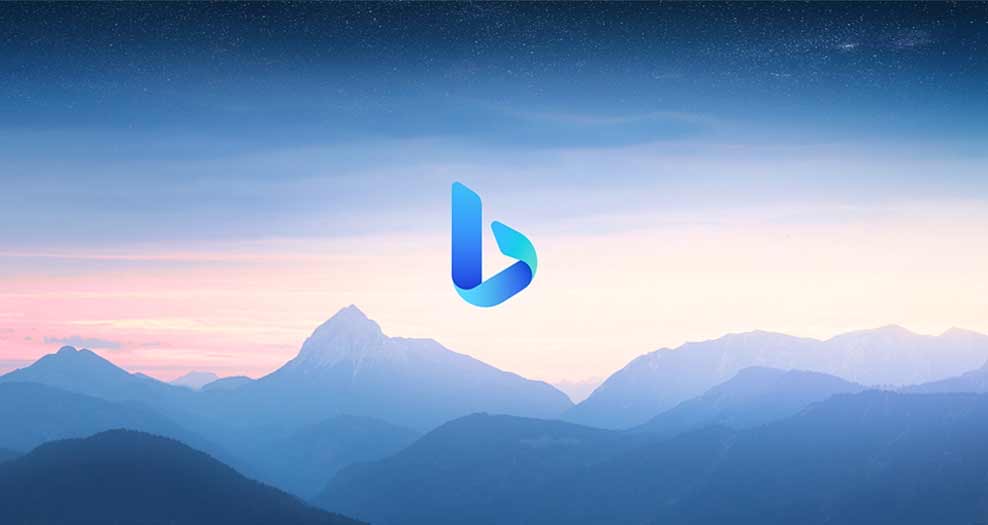
- Open Bing’s Visual Search page.
- Select Browse, then upload your screenshot. The tool returns a SERP page.
iPhone IOS
Mobile “Long Press” Method
You’ll need to have the Google Chrome App Installed on your device for this method to work.
- Browse to the page that has the image you want to search for.
- Press and hold on the image until a menu pops up.
Android Reverse Video Search
Android phones have Google Chrome installed by default. You can use the Google Chrome app or the Google website for reverse video searches.

Android Visual Search
- On your Android phone, open the Google Chrome app. At the bottom, tap Discover.
- In the search bar, tap Google Lens.
Credit: Google Lens
- Upload a screenshot to use for your search.
- At the bottom, scroll to find your search results



